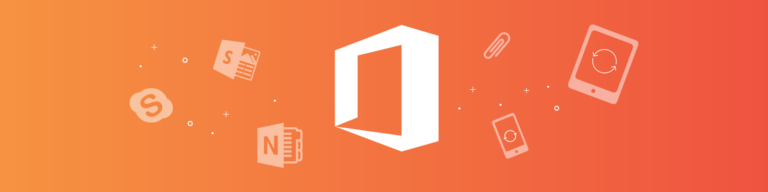
Office 365 Backup: 7 Things You Need to Know
By Chris BrunauIf you are moving and need to pack up items from your office, you can consider a do-it-yourself approach, which may save some money. When you need to back up data from your Office 365, a do-it-yourself approach is not your best bet.
In fact, selecting an Office 365 backup provider is not only the path of least resistance, it will save you money in the long run, keep your data secure, protect you from a ransomware attack, and overall – make you the office hero in times of crisis.
Here are 7 things you need to know about Office 365 backup:
Microsoft is sharing with you
Microsoft does backup Office 365, but their protection is part of a shared-responsibility model. That is:
- They have physical security in their data centers
- They offer data storage replication and redundancy
- The core tenets of their security approach include guarantees of uptime and privacy controls
- They will protect you from natural disasters that affect their data centers, hardware or software failures on their part, power outages, operating system errors, etc.
But if a user mistakenly deletes a critical file, then what?
You are responsible to protect your data from human error (due to malicious activity or innocuous accidents), misconfigured workflows, hackers, and viruses. Backing up your users and data is truly your responsibility and if you are not proactive about that, any help you get from Microsoft in times of crisis is minimal at best.
Inactive users can cost you a fortune
In Office 365, an active license is required to access data. Which sounds like a great benefit because when employees are terminated, you can simply deactivate their O365 account and limit any access they have to company data.
The problem in this scenario is that you will also lose access to any files created by those employees. So if your CFO created the annual budget and then leaves the company, deleting his account will lose the annual budget file forever. Continually paying for licenses for all terminated employees will prove to be a financial burden (whether there is an annual budget file or not).
An Office 365 backup solution can archive the data from inactive user accounts before you delete them so that you maintain ownership and control. To learn how much money this can save you, try this calculator.
Daily Office 365 backups are not enough
Some providers of Office 365 backup solutions pride themselves on daily backups. While a daily backup is certainly better than no backup at all, opting for only 365 backups per year of your Office 365 data implies that the work your company performs in a day is meaningless.
If you suffered a ransomware attack at 8:00 PM today and could only restore to the backup performed at 8:01 PM yesterday, how much would it cost and how long would it take for your team to recreate everything from the entire day?
Instead, make sure your Office 365 data is backed up multiple times per day. This way, in the worst case, only a couple of hours’ worth of work will need to be recreated in case of an attack: an 8 PM attack means that you could restore the 5 PM backup quickly and easily.
Free infinite retention beats 93 days
Without a backup solution in place protecting your Office 365 data, when a SharePoint Online administrator deletes a site collection, all data will be placed in the Recycle Bin where it is kept for 93 days. At that time it is automatically and permanently deleted, and there is no rollback option.
With many backup providers, you can save your backup data indefinitely, but when storage fees start adding up, you may begin to weigh the alternatives.
At Backupify, you pay no additional storage fees, so you can quickly and easily save backed up data forever for free!
Restore can be destructive
Using the “off the shelf” data restore features in Office 365 means that when you restore older files from a SharePoint backup, the restore is targeted at the same URL and will overwrite whatever data currently exists in the site collection. Even worse: there is no rollback option.
Make sure that the backup solution you select offers you the ability to restore data without overwriting existing files or site collections targeted at the same URL.
Support is critical
You are the best at what you do–we get that. But even Usain Bolt had a coach! Think of our support team as your coach. We have experience of many clients, many catastrophes, and many successful data restores.
We will be there for you any time, day or night, come ransomware or a flood of user deletions. On chat or on the phone, we will stand with you until everything has been restored to its pre-disaster state and the gold medal is around your neck.
Ransomware can be defeated
For many companies, ransomware is an Achilles heel. For yours, it doesn’t have to be. While there will always be perpetrators and likely always be well-meaning employees who fall victim to the scams, by having point-in-time backups, you can easily restore individual items or entire folders to a point in time before the infection.
This means that while the ransomware may still get in, you will be the hero who restores the infected files and eliminates the need to pay the ransom.
Now you understand some of the most important (and often unknown) things there are to know about Office 365 backup.