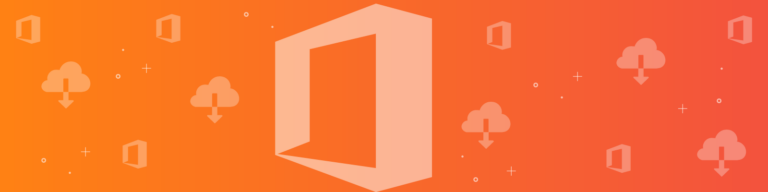
8 Office 365 Backup Options for Protecting Critical Data
By Chris BrunauImagine a day when you arrive at the office and realize your most important data is gone or altered. Sales lists, financial documents, personal information about customers — everything important to your businesses health has been damaged. It’s then you realize, just because your data is in the cloud, doesn’t mean it’s backed up.
How would your business recover?
According to Boston Computing, many businesses don’t. In fact, a staggering 60 percent of companies that lose critical data shut down within six months of the loss.
If your heart skipped a beat thinking about this situation, let us put you at ease. This article will explore the different ways to perform Office 365 backup and the single best way to avoid losing data and time.
What Office 365 backup solutions are available?
A handful of default backups are available on 365.
Database Availability Group (DAG) Technology
DAG technology protects Exchange Online Mailbox data. DAG—which can consist of up to 16 Exchange mailbox servers— will assist in the recovery process if a server or network failure on Microsoft’s end occurs. Exchange administrators have the flexibility to select DAGs in different geographic locations, and with different architectural configurations to mitigate risk.
However, if data malfuncations happen internally, DAGs have limited reach.
This is the standard backup option for SharePoint. This feature allows you to restore older files from a SharePoint, however, the restore will overwrite whatever data currently exists in the site collection.
Litigation Hold
A litigation hold is a backup feature to preserve mailbox content. This includes deleted items and original versions of modified items. This feature of Office 365 backup is primarily used to protect data in case there is a lawsuit in action. Admins cannot apply litigation holds in bulk, rather they must be set up for each individual user, which can be tedious.
Retention Policy
Similar to a litigation hold, a retention policy is primarily used to protect email data from deletion. A retention policy can be customized. Admins can apply the policy to a whole organization, a group of users or a single mailbox. However, there are system limitations with a retention policy—10 organization-wide and 1000 specific policies per tenant—which means an organization must carefully consider what specific types of record need the policy.
Lagged Copies
System admins can configure a Standby Continuous Replication (SCR) to hold an additional copy of the Mailbox Database as a disaster recovery solution. While the log files are copied immediately, they can only be accessed after a specific, configurable time which can halt business processes.
Incremental Backups for SharePoint
Incremental backups for large databases makes it easy to maintain and service internal performance. Incremental backups are quick to perform (though restoring full backups is typically faster). But, because SharePoint is currently only backed up every 12 hours and data kept for 14 days, the primary goal of incremental backups is to minimize data loss in the event of a disaster.
Preservation Policy/Lock
The preservation lock is a type of retention policy. With a preservation lock, admins can preserve content in sites, mailboxes, and public folders for a select duration, or indefinitely. It is also possible to filter content and preserve items only including keywords or specific date ranges. Only content added to the site after the preservation policy will be preserved after deletion. Old data will not be protected which can cause data gaps if not implemented correctly.
While Office 365 includes restoring capabilities for lost data in the event of an error on their own infrastructure—like if a server goes down—there is limited backup for other issues. Many of the stock 365 backup options have limitations or gaps. For instance, if a ransomware attack or employee mistakes occurs, it may be impossible to recover data.
Backupify for Office 365 is the leading cloud to cloud backup product offering an all-in-one backup, restore and export solution. Backupify ensures that you can access, control, and most importantly protect the data you entrust to the cloud.
Why Should You Consider a Third-Party Office 365 Backup Option?
Here are the most common reasons businesses come to Backupify:
- A user deleted an Office 365 file by mistake and then closed the application.
- A disgruntled employee purposely destroyed critical data for the company.
- Someone gains unauthorized access to company data, via ransomware or another phishing scam and deletes files.
These situations are common, and all equally detrimental. The only way to protect your data is to back it up using a third-party sourced, dedicated to recovery. And being proactive will save you time, money and heartache.
Backupify keeps your SaaS data safe from any sort of disaster.