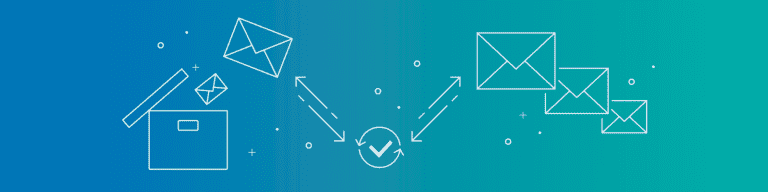
How to Import Gmail MBOX Exports Back to a Gmail Account
By Ian GillespieThe Datto Knowledge Base provides a wealth of information about all things related to Datto and Backupify. In this popular post from the Knowledge Base, we provide a detailed step-by-step explanation of how to import Gmail MBOX exports.
Using 3rd Party Applications to Import Gmail Exports
Restoring the emails from the export back into Gmail can be done but requires the use of 3rd party applications to import the archived MBOX file back into Gmail. The export that you receive from us will contain an MBOX file for each label that you have backed up from Gmail.
The ‘AllMail’ MBOX file will have all your Gmail records in it. Please follow the below steps to restore all emails from an MBOX file back into your Gmail account.
- Setup your Gmail account with Thunderbird
- Install “ImportExportTools” Add-On for Thunderbird
- Extract the zipped up email archive file provided to you
- Import the emails from the MBOX file for the label that you want to restore
- Copy the imported emails into your Gmail Account
Once this is completed then you can log in to your Gmail account online and you should see all of the emails restored to the label that you chose in your Gmail account.
Do you have other questions about Gmail? Consider the following related topics:
- How to Integrate G Suite with Your Email Server
- Setting Up External Mail Servers: G Suite and Legacy Systems
- Why You Shouldn’t Build Your Own SaaS Backup
Want to learn more? Discover how you can make the case for cloud-to-cloud backup at your enterprise today.