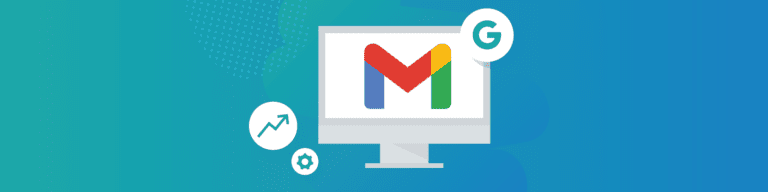
How to Automatically Backup Gmail Emails
By Amanda OlesWhy Backup Gmail?
“Doesn’t Gmail back up itself?” It’s a common question, based on the general assumption that the entire point of moving to “the cloud” is that you don’t need to worry about backup tools and backup software anymore. In truth, while Gmail removes many of the traditional reasons to back up your data, it doesn’t cover them all. Moreover, because many users assume that “Gmail backs up itself,” they’re often more vulnerable to data loss than many on-premise users.
How to backup Gmail?
Gmail Backup is the process of consistently copying the data in Google Gmail and storing it in an offsite cloud location. With Gmail cloud backup, users can quickly restore their emails, attachments, preferences, and user settings. Backing up Google Mail provides protection against data loss that can be caused by user error, intentional or accidental deletion, ransomware attacks, and outages of Google services.
Gmail Myths: All Messages Are Stored Forever
On the surface, Gmail seems like a simple solution to concerns about data loss. Since it’s cloud-hosted by Google, doesn’t that mean that Gmail backup is unnecessary? Google does have safety measures such as multiple redundant storage systems on its industrial-strength data centers. While these steps ensure that Google won’t lose your data due to its own system failure, they don’t make the same assurances about data loss due to user error.
Since end-user error is the leading cause of Gmail data loss, that’s a large loophole. Google also doesn’t assure data protection for a wide range of common scenarios including: ransomware or malware attacks, intentional data deletion by a disgruntled employee, and canceled account subscriptions.
To Google’s credit, Gmail does mitigate user error (accidental or malicious) with a “soft delete” policy. Deleted Gmail messages are first sent to the Gmail Trash folder, where the user can easily recover them within 30 days.
Here’s how to recover a deleted Gmail message:
- Open the Gmail Trash folder
- Locate the deleted Gmail message
- Select the checkbox next to it
- Select the “move to” option (the folder with the arrow) and select “Inbox”
- The message will move back to your Gmail Inbox
The above procedure will work as long as you catch the deleted email within 30 days. If you or your users wait longer than that, however, the email will be irretrievable. That’s because Google clearly states:
“If a user has deleted a message permanently, by clicking Delete Forever in Spam or Trash or through your domain’s email retention policies, it isn’t possible to recover the message. It is also impossible to recover messages after an administrator deletes a user’s account. Google Support cannot recover permanently deleted messages.”
In other words, temporary deletions in Gmail become permanent after about a month. And there are other ways that Gmail messages can be permanently deleted besides going past the 30 day deadline. These include emptying the Gmail Trash folder or deleting an entire Google Workspace account. A third-party app that has access to your Gmail account could also permanently delete apps in your Google Workspace account, or an employee could intentionally Trash their entire Gmail history (maliciously, or to prove a point like Backupify Founder/CEO Rob May).
So, contrary to what many people think—including IT managers and system administrators —Gmail messages are not backed up forever in Google’s cloud. And since many users incorrectly assume that Gmail permanently backs up itself, they can actually be more likely to suffer a data loss than users of on-premise email systems.
Gmail backup is complete with Backupify for Google Workspace
Considering these challenges, IT professionals who want to ensure that their users always have access to all of their Gmail data must have a third party backup for Gmail accounts. This is especially important if you have compliance requirements that go beyond Google’s native retention terms.
An independent, third-party, backup solution like Backupify for Google Workspace is a business’ best protection against many of the most common causes of data loss. Achieving enterprise-grade Gmail business continuity and Gmail disaster recovery call for Gmail backup and restore solutions that are automatic and recurring.
With Backupify for Google Workspace, you can back up all of your company’s Gmail accounts as well as Google Drive, Google Calendar, Google Contacts and Google Sites up to 3X daily, with one-click recovery of Gmail messages and Google Drive files.
Backupify for Google Workspace backups happen automatically every day. That frees up IT managers from having to create regular manual backups for Google Drive and Gmail. System administrators have confidence that Google Drive and Gmail data is completely backed up and can be recovered at all times, without requiring constant hands-on management.
How to Backup Gmail with Backupify?
You can easily scale backups with Backupify for Google Workspace. As your company expands, takes on additional Google apps such as Drive and Team Drives, or must comply with new regulations, you’re always covered with Backupify for quick and easy recovery of deleted files and folders.
Backupify also helps you to eliminate the unnecessary licensing costs and data loss that can result from inactive licenses. You must have an active Google Workspace license to access your company’s Google data. But inactive or deprovisioned user data is permanently deleted, and it can be expensive to retain licenses of employees who have left the company. With Backupify, you can archive the user data of inactive Google Workspace accounts, which saves your company significant licensing fees.
Benefits of Backupify for Gmail Backups
Despite the perception that all Gmail data is permanently stored, the fact is that third-party backup is necessary to fully protect data. Although Google offers assurance against their own outages, it is up to you to recover data that’s been lost to accidental or malicious deletion.
Data loss costs companies time and money—not to mention the data itself. Backupify for Google Workspace makes it easy to protect all of your company’s Gmail data:
- Protect data that Google doesn’t cover
- Enterprise-grade Gmail business continuity and Gmail disaster recovery
- Gmail backup and restore that is automatic and recurring
- Backup all company Gmail accounts up to 3X daily
- One-click recovery of Gmail messages
- Free up system administrators from having to create regular manual Gmail backups
How to get started with Backupify to Backup Gmail
Gmail should have third-party backup to be sure that nothing gets lost. Thousands of IT managers and system administrators count on Backupify to backup Gmail with the ability to restore quickly and easily. Be confident that all of your data is safe with Backupify for Google Workspace.