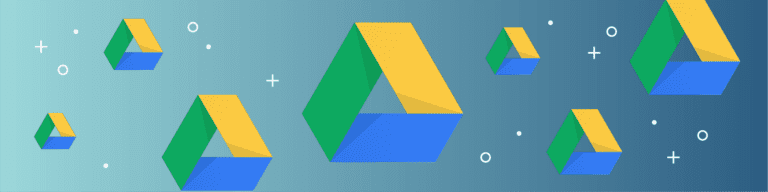
What is Google Team Drives?
By Chris BrunauGoogle Team Drives are shared spaces where teams can easily store, search, and access files from anywhere and any device. As the name implies, a Team Drive belongs to a team rather than a single user. Therefore, if a member leaves an organization, the team maintains access to all files and they will stay exactly where they should (phew!).
4 Steps to Get Started with Team Drive
Set up Team Drive: First, you have to set up a Team Drive and add the appropriate members.
Add Files and Folders: Once your Team Drive is set up, it’s time to populate it with your critical files and folders.
Organize Files: What good is collaboration without organization? After you have added your files, you can star important files, move files, and delete files.
Share and Collaborate: Now that your files are all clean and perfectly organized, time to get sharing! Any files put in Team Drives are automatically shared with members of the team. However, you can also still share individual Team Drive files with other people in your organization.
Head to the G Suite Learning Center for a more in-depth walkthrough of getting started with Team Drive.
Just like that, you’re almost done!
Now that Team Drive is set up, you need to take the extra precautions to ensure that your data is as secure as possible. Data is still lost in the cloud thanks to accidental deletion, overwriting data, or malicious actions both internal and external. Third-party SaaS backup tools guarantee your data can be recovered from ALL possible threats.
With Backupify’s revamped G suite backup, your data is safe from all forms of harm and quickly and easily accessible. Learn more today and try it for free!