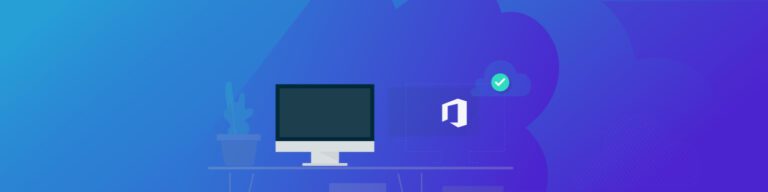
How to Backup OneDrive: Step by Step
By Amanda OlesIf you’re using Microsoft 365 and OneDrive, chances are you need a SaaS backup solution for your data. OneDrive’s backup and share capabilities are in high demand these days, given that around 4.3 million people are working remotely, or semi-remotely.
Having all your documents on your computer–and wherever you sign onto OneDrive–is incredibly convenient for businesses operating on Microsoft 365.
Knowing how to sync and backup your data and files with OneDrive is key to getting the most out of the platform’s abilities. While OneDrive can backup your data, it also comes with its limitations. Read on to learn how to OneDrive backup works, as well as its drawbacks and how a cloud-based SaaS backup could be a better solution for you.
How to Backup OneDrive with Microsoft 365
OneDrive backup with Microsoft 365 is a relatively simple and straightforward process that’s done manually.
It’s recommended you back up important files and documents with OneDrive so that you can easily access them from another computer or device–and in the event your hard drive suffers any data loss. With OneDrive, you can back up a maximum of 5 GB of files in OneDrive for free, or up to 1 TB with a subscription.
Here’s how to set up OneDrive backup for your PC folders:
- Select the blue cloud icon in the Windows notification area.
- Then select Help & Settings > Settings, then Backup > Manage backup.
- Select the folders that you want to back up.
- Select Start backup.
Pros and Cons of OneDrive Backup
Using OneDrive backup has its benefits, especially as remote work continues. Backing up files with OneDrive provides businesses the following:
- Easily access your files from any device (computer, smartphone, or tablet)
- Free storage of up to 5GB
- A simple, straight forward system for backing up
- Ability to customize your backup preferences
- Better organization and accessibility of files
While OneDrive backup has some helpful features, there are significant drawbacks to utilizing it as your primary method of backup.
Microsoft 365 operates on a shared responsibility model, meaning it only backs up and protects your data to an extent. The rest of the responsibility lies with the business, or you. Microsoft 365 will protect your data from the following hazards:
- Hardware or software failures
- Natural disasters
- Power outages
- Operating system errors
However, Microsoft 365 won’t protect your data from everything. There are some major cons to relying only on OneDrive backup, and how it could hurt your business.
OneDrive does not protect against the following:
- There’s no protection against viruses and hackers. If your data gets hacked, whether it’s phishing, ransomware, or malware, OneDrive is unable to protect against those hazards. In fact, over one-third of cybersecurity incidents in 2020 were ransomware attacks alone.
- Human error. Around 75% of data loss is caused by human error, which is a hazard OneDrive and Microsoft 365 are unable to mitigate.
- Programmatic errors and misconfigured workflows. Which can permanently alter your data, unintentionally.
- Malicious activity. Regardless of the source, any kind of malicious activity that could result in data loss or even HIPAA violation is not protected by OneDrive.
In addition to these gaps in protection, using OneDrive for backup has other drawbacks and consequences:
- Your data isn’t in a secure, private cloud. This leaves it vulnerable to cyberattacks and security breaches.
- Sensitive data can be compromised. OneDrive is not HIPAA compliant, so hosting sensitive data on OneDrive is a risky move.
- Lost productivity. Microsoft has had a number of recent system outages. If essential files are hosted on OneDrive and Microsoft 365, this could result in significant downtime and decreased productivity.
- Limited storage: With only 5 GB per user available for free, you might run out of room in storing and backing up your data.
- Your data isn’t 100% backed up: Based on the shared responsibility model, it’s clear that Microsoft 365 doesn’t offer robust protection and backup system for your data.
The reality is, OneDrive’s backup capabilities are most beneficial for accessing files from wherever, whenever. It does not ensure your data stays protected, secure, and backed up. However, there are still Microsoft 365 backup solutions available to you. Using a cloud vendor for backup is one of them.