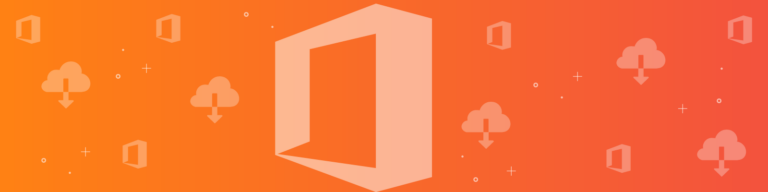
How to Migrate Your Business to Office 365
By Chris BrunauMany organizations have used Microsoft products for years without encountering the cloud. While your company data may be sitting pretty in your on-site data storage solution, Office 365 could be a better way to access your data (as long as you protect it as well). Learn why businesses like yours migrate to Office 365, the steps to successful Office 365 migration, and how to best secure your data in the cloud.
Reasons to migrate
For many companies, SharePoint was their foot in the door to a new technological world for internal data sharing, but it is not providing the real-time data accessibility your enterprise requires. Team members need data searchability and instant updates and customers want access to app content updates and other ungated content you provide.
Some of the most hand-tying limitations of Sharepoint and other hybrid data solutions are:
Such analog details like coordinating offline editing once you are back online
The best data search methods
Microsoft’s Sharepoint Tips page reads like an instructional blog from Nintendo on the most advanced way in 2018 to remove dust from your game cartridge. When there are more intuitive, productive tools available to your team, why use an outdated one?
Steps to Migrate
1. State of the Data
First, you must understand your “point A.” How are your users currently storing or accessing data? Some points to consider:
Users and groups
Domain names
Email – what is your current mail server (SMTP/HTTP/POP3) situation?
2. Set expectations
Whether you are a team of 5 or 500, everyone needs to be in the know. Clearly communicate security protocols, any access changes, etc. so your well-oiled business machine can keep running smoothly during and after your migration. Your IT team needs to understand the expectations for possible downtime or your team
3. Do the migration
There are three main types of types of Office 365 migrations:
Cutover Migration – Migrate all mailboxes at once
According to this article from ITProMentor, your cutover migration requires:
Create a migration batch in Exchange Online or Export Outlook data to .pst files
Export other Outlook settings
Bring up to 2000 mailboxes to Office 365 (although Microsoft recommends only 150 in one migration)
Staged Migration – Migrate mailboxes in batches
Medium-sized companies who want to take this process a little slower than the cutover and get the migration done over a longer time frame usually take a staged migration approach. Here’s an overview of the staged migration process:
Over weeks or months, migrate these to your new home in the cloud
Hybrid Migration – Migrate using an integrated Exchange Server and Office 365 environment.
SharePoint and other on-premises data solutions lack the functionality of real-time data updates and other benefits Office 365 brings. Microsoft has attempted to bring sharepoint into the cloud age with a hybrid model, which they say is an intermediate step.
If you are going to eventually move to the cloud, your organization may save more time and money by migrating to the cloud, even if you do so over a few months in a staged migration.
Office 365 Data Post Migration
Read Office 365 Backup: 7 Things You Need to Know for an overview of your post migration data backup. Some of the most salient points are:
Microsoft data centers are protected with physical security, guarantees on uptime, and protection from natural disasters in data centers
Restore can be destructive: Office 365 overwrites your current data because it targets the same URL when restoring the latest version
Ransomware threats are real and you should be proactive in protecting sensitive enterprise data from it