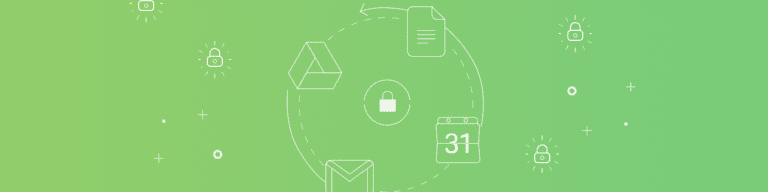
How to Deprovision Users from G Suite to Prevent Data Loss
By Chris BrunauWhen employees give their notice, it should be easy for you as the G Suite admin to remove their access to critical files without losing any data. Google documentation may not make it seem that way, so read on to learn the important steps for deprovisioning G Suite users and how to ensure against data loss of critical sales information, financial reports, and IP files in the process.
Before You Delete a G Suite User
Especially if an employee leaves abruptly, your first inclination may be to delete their access immediately to prevent damage to company data. However without a G Suite backup in place, deleting the owner of a file in G Suite will also delete their files.
So what should you do before you delete a G Suite user account?
Safeguard all of your organization’s files
1. Change the user’s password to prevent unauthorized access (whether they are trustworthy or not, it’s a good data security practice)
2. Back up the user’s data
Google Drive has limited features to keep your data safe (as long as you’re a paid G Suite user) in the case of accidental file deletion or damage to a Google server. But deleting a user’s account deletes all of the files and data that user owned, even when you have an enterprise subscription to G Suite.
Here’s a list of business data you cannot recover in G Suite (straight from the horse’s mouth):
- You can’t restore files from a user’s trash.
- You can’t get the folder structure back. Users could be searching through files for days looking for one report.
- You lose brand accounts, YouTube channels, and other assets owned by the deleted user.
- Websites made by the deleted user with New Sites disappear
- Deleted user’s Google Vault data is permanently deleted after 30 days
- You lose access to any files that were permanently deleted more than 25 days ago
Google Drive is not a backup solution and even Google Vault can’t be treated as a true G Suite backup product. Even though Google secures your organization’s data against multiple threats, including complete annihilation of a Google server, they cannot secure your data from insider threats including accidental deletion. Sure, you can restore a file, but if a folder containing thousands of files is restored you will have to spend the time to sort them all out again.
Ensure business continuity
Who will access the deleted user’s files?
There are benefits to storing files in Team Drive vs. My Drive. One of those benefits is that files do not disappear or get lost as easily when you remove a user.
While storing data on a Team Drive solves a data accessibility issue, giving more users access to a file complicates data security and integrity. Protect Team Drive data with G Suite backup so you can maintain control of your data.
Who will manage the emails, events, and other G Suite data from a deprovisioned user?
Files aren’t the only concern. You will need to appoint a person (or people) to handle calendar events, emails, G Suite contacts, and Groups.
Once you’ve gotten all the ducks in a row, it’s time to remove your G Suite user.
Steps to Remove a G Suite User
(You can read some of these steps on Google’s article “Delete a user from your organization.”)
1. Turn on Your G Suite Admin Permissions
2. Go to users and click on the More button (it looks like a sideways ellipses)
3. Check the boxes that say you understand the implications that come with deleting a user account
4. Transfer account ownership to another user (only super admins have these privileges)
5. Click on delete user and delete from Gmail contacts list if you need.
If you accidentally delete a user, you have 20 days to restore it.
How to Make it Easier on Yourself Next Time – Get G Suite Backup
Team members leave for a variety of reasons with more or less warning. You should be prepared for quickly changing access without deleting files or losing critical company information for good.
Use Backupify’s third-party backup product for G Suite to be certain your files are there when you need them, safe from ransomware and accessible to those who need them.