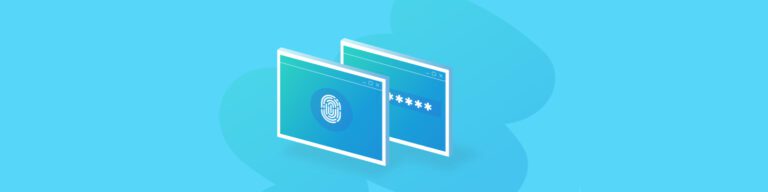
Backupify 2-Factor Authentication
By Angela DiacoWe’re happy to announce that you can enable 2FA (2-factor authentication) for your Backupify account
As a committed partner, our first priority is to protect you and your company’s critical data. We recognize our responsibility to help safeguard businesses from the serious threats that face any user of SaaS applications today.
In order to combat this growing threat, we launched the option of opting into two-factor authentication for all Backupify account holders today!
We have been tracking recent stories in the news and working hard to provide best practices to take necessary precautions against these growing threats. Companies of all sizes and their end-users are increasingly targeted by advanced threat actor groups known as APTs. Attacker tactics, techniques, and procedures (TTPs) commonly involve using stolen login credentials to compromise companies and their end-users systems and data. That said, we believe this feature will provide an added layer of protection for you and your company.
What You Can Expect
Starting today, your account administrators will have the option upon initial login to enable two-factor authentication (2FA). We strongly recommend that every customer enrolls as soon as possible, so follow the below steps to get started:
- Login using your email address to app.backupify.com.
- Navigate to your username in the top right corner of your screen (2.0 customers) or the cog on the top right of your screen to access the Settings drop-down menu.
- In the Two Factor Authentication section, turn on 2FA using the toggle on the right. From there you will be prompted to enter a mobile phone number to enable 2FA. You will also be able to select an authenticator app of your choice.
- On next login, you will be asked to verify your phone number and log in using 2FA.
Important Notice For Shared Account Credentials – Action Needed
If you are sharing your login credentials with team members, read this message carefully as it could impact product access. A valid user may enable 2FA with their unique mobile phone number and effectively lock the rest of the users out. Please prepare your account to be compatible for multiple users by:
- Using the Primary admin account, navigate to the Admin tab in the Backupify user interface and create user-specific login credentials for each user. Remind users that they need to use their email addresses rather than usernames to login.
- Should you miss this opportunity to add additional admins to your account, please have this user follow the steps detailed here to create user-specific login credentials for each user
It’s encouraged that you communicate to your teammates around this improvement as soon as possible.
If you have any questions or concerns around 2FA, please don’t hesitate to reach out to our Support team by emailing Datto Support or calling +1.833.832.4780.