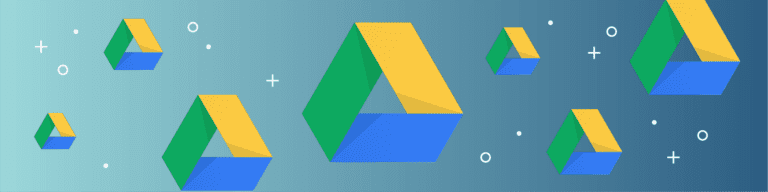
What’s the difference between Shared Drive and Google Drive?
By Angela DiacoWhen getting started with Google Drive, you may come to a fork in the road leading you to some confusion between Team (Now Shared) Drive and My Drive.
Shared Drive is a shared space that allows teams to store, search, and access files anywhere from any device. Unlike My Drive, Shared Drive belongs to an entire Team instead of one individual.
A Comparison of Team (Now Shared) Drive and My Drive
Shared Drive spreads ownership and usage across a team or group instead of restricting to a single person, which can make collaboration easier.
Shared Drive allows for more ownership, sharing and restore rights, with longer retention for deleted items.
To simplify matters further, Google breaks it down well in their support page. Check it out below:
| Shared Drive | My Drive | |
| What types of files can you add? | All file types (except Google Maps and Data Studio reports) | All file types |
| Who owns files and folders? | The team | The individual who created the file or folder |
| Can I move files and folders? | Users can only move files. Administrators can move folders. | Yes |
| Can I sync files to my computer? | This depends on which sync solution you use:
| Yes |
| Sharing | All team members see the same file set. | Different users might see different files in a folder, depending on their access to individual files |
| How long do deleted files stay in Trash? |
| Files or folders in the Trash remain there until the user selects Delete Forever. |
| Can I restore files? | Yes, if you have at least Contributor access or full access. | Yes, if you created it. |
It’s also important to note that regardless of where you store information, whether it’s Shared Drives or My Drive, these folders should not be used as a backup solution. When there’s a “Delete Forever” option anywhere, that data’s now vulnerable. Between accidental deletion, malicious activity or issues that can occur within Google itself, it’s always wise to consider a third-party backup solution for true SaaS success.
Need G Suite backup that makes life easy? See how Backupify can help your company!