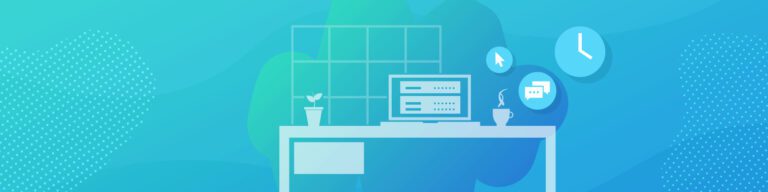
What Reporting Capabilities Does Backupify Have?
By Amanda OlesIssues that cause data loss (like human error or cyber attacks) can occur at any time, and without warning. And, the native backup capabilities from Microsoft and Google, aren’t always enough to protect your most critical information.
That’s why Backupify’s customer portal gives you robust reporting capabilities into your point in time snapshots, in-depth analysis, and high-level reports to keep your data protected, and your IT team informed.
With Backupify, businesses know their enterprise data is protected and can be restored at a granular level for business continuity if needed. Read on to learn more about the reporting capabilities of Backupify.
Point-in-Time Restores (and Granular Reporting)
Our goal is that you never have to use Backupify’s reporting portal because your data is always left unharmed.
But, as a precaution, Backupify runs automatic backups on your data three times a day.
Though the point-in-time restores are a backup feature, we also provide you granular reporting options on your point in time snapshots so that if an issue does arise, you can see the state of your data instantly.
With this granular reporting, you can view and organize your data by:
- Hourly event
- Daily event
- And, by item
That way, you can easily locate data to any point before disaster strikes, and restore it to how it appeared in the past.
Technical tip: You can also use the calendar drop-down option to select a specific date, and rollback user files to a specific point-in-time.
To export data from a previous backup, click on the calendar dropdown on the left-hand side of a user summary and navigate to the date and time you’re looking for. The environment will change to show you the file structure within this specific snapshot, allowing you to restore or export files as they appeared in the past.