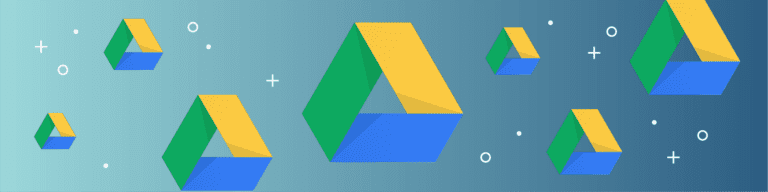
How to Protect Your Shared Drives Data
By Ian GillespieWhen Google released Shared Drives, they once again changed the way businesses collaborate and organize data to help teams work together efficiently.
Google’s Shared Drives allows admins to create a centralized repository of documents, and every user who is a member of that Shared Drive can access them. Additionally, users outside of the Team Drive can also be shared to its content, just like the classic Drive functionality.
You can read more about Shared Drives and how to set them up here, but some of the major benefits include:
Smoother collaboration and communication
Increased visibility across an entire team’s body of work
Easier document management when team members leave the company or when new employees are onboarded
More administrative control
Even with all the benefits that Shared Drives offer, it still requires a backup for all the same reasons that Google Drive does, such as:
Ransomware
The unfortunate reality is that ransomware is still a huge problem today, in on-prem applications and in the cloud. All it takes is one employee clicking on the wrong email and malware is spread through your company network, infecting your files. From there, any content synced between the Drive environment and a user’s computer (including any data that has been synced from a Shared Drive) can be encrypted.
Accidental or Malicious Deletion
Deletion of critical data is a common occurrence in many offices. Whether it’s someone deleting content they thought they no longer needed, accidentally deleting a document, maliciously deleting files, or the classic “My computer just deleted it!”—things happen, and you need a foolproof way to recover data.
Recovering data using Google’s native recovery tools, can be time-consuming, expensive, and ineffective. That’s why you need a third-party solution like Backupify. With Backupify you can restore the appropriate data with as little as 4 clicks of a mouse—no matter the data loss scenario you’re facing.
How Backupify Backs Up Shared Drives Data
With a solid understanding that Shared Drives isn’t immune to data loss, we set out to create a best-in-class Shared Drive backup solution.
All user data in G Suite is backed up 3 times daily with the option to request a backup on demand at any time. All data is saved in a way that allows for rapid restores and intelligently utilizes Google’s REST API capabilities to push data back into your live environment, fast.
The standard data loss recovery event usually starts with someone notifying IT that their data is missing. Whether that data is on a personal drive or a Shared Drive, Backupify makes it easy for account admins to find the data they’re looking for.
Search for that user in our platform and we will present all personal drives and Shared Drives that the user is a member of. From there recovery is as simple as identifying the missing data – be it an individual email, file, a collection of files, or an entire user’s account – selecting it within our dashboard, and simply clicking Restore.
If you’re interested in learning more about Backupify for G Suite including Shared Drives, request a demo today!