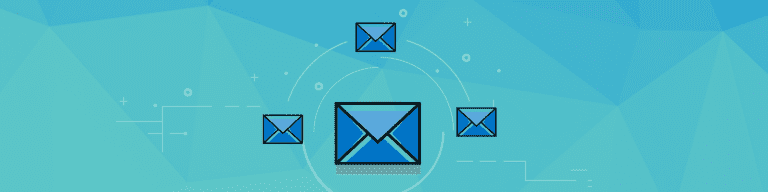
How to Integrate G Suite with Your Email Server
By Angela DiacoA switch to G Suite transforms email from an on-site server into a service. That said, G Suite works well with legacy systems. That’s important, because you’ll need G Suite and your legacy system to work together during your transition to G Suite.
This guide and blog post is an introduction to using G Suite with external mail servers. Today we will dive into initial testing and migration of email – let’s get started!
Initial Testing and Migration
It is possible to switch to G Suite immediately.
- Sign up for G Suite.
- Configure an account for each person in the organization and set your mail servers to route email to Google.
- Wait about 72 hours for your mail server settings to update across the internet.
- Open your browser to gmail.com and log in.
Congratulations! You’re now using Gmail and G Suite with your organization’s domain name.
G Suite is a proven enterprise collaboration system: the technology works. But a 72-hour switch to G Suite from your legacy mail system probably isn’t prudent. A managed migration lets you lead people to more effective processes at a steady pace.
Another way to put it: a move to G Suite is a chance to change how people work. With Google Groups, multiple people can share a collaborative inbox, which can result in faster responses to customers. But people need time to learn how to use new tools.
That’s why we recommend you test G Suite before you deploy. It isn’t so much a test to make sure G Suite works — we know it does! Instead, it’s a test to understand exactly how G Suite enables people to work more efficiently.
Test With Split Delivery
To start your test of G Suite, set up what Google calls “split delivery.” With a split delivery setup, you setup G Suite, then point your MX (mail exchange) records to Google’s mail servers. All incoming email arrives at Gmail. However, be sure to only create Google Accounts for people involved in testing G Suite.
When an email for a user with a Google Account arrives, it will arrive in Gmail. Email for other people can be routed to your legacy mail server. Email delivery is split: Gmail users use their Google Account, while everyone else continues to use the legacy system.
Learn more from Google: “Mail routing and delivery: Guidelines and best practices”
Migrate With Dual Delivery
You may also configure G Suite for dual delivery, which delivers email to both systems.
Just as with split delivery, dual delivery involves setting up G Suite and pointing MX Records to Google’s mail servers. People have accounts on both systems. When an email arrives, it is delivered to both Gmail and the legacy system.
Dual delivery is most useful during the migration process. After importing everyone’s legacy data (email, contacts, calendar info, and more) into G Suite, people can switch from the legacy system to G Suite. At that point, configure email to deliver only to Gmail.
Learn more from Google: “Receiving routing settings”
Import Email From Legacy Systems
Google provides administrative tools to import email from legacy systems, including tools to import mail from both Microsoft Exchange and Lotus Notes. The G Suite Migration for Microsoft Exchange imports mail, personal contacts and calendar data. G Suite Migration for Microsoft Exchange will import mail from traditional IMAP mail servers.
Individual account migration options are also available, but not recommend and if you have more than a few accounts. People who use Microsoft Outlook can migrate data using the G Suite Apps Migration for Microsoft Outlook tool. Mac users can use the Google Email Uploader for Mac. And, unless you disable the feature as an administrator, people may also use Google’s Mail Fetcher to pull mail into the Google Account from up to five other email accounts.
Learn more from Google: “G Suite migration options” and for even more information on setting up external mail servers, download The Complete Guide to Setting up External Mail Servers.
If you’re looking for ways to protect emails from accidental deletion, request a free demo of Backupify for G Suite.