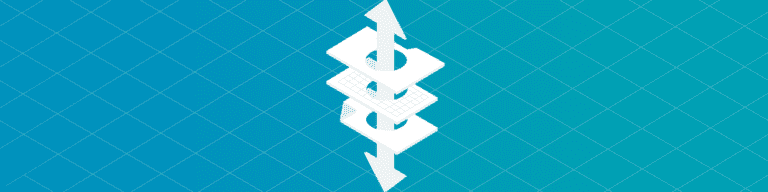
A G Suite to Office 365 Migration Failsafe
By Chris BrunauThe most important part of your migration plan is your failsafe planning. No matter how skilled or sophisticated the tools, services, plan, and staff involved in your G Suite to Office 365 migration, data can still be lost. In some cases, the original Google Apps data is inadvertently destroyed as it fails to load properly into Office 365. How do you ensure data is not corrupted or deleted during the migration?
Back Up Your Original G Suite Data
Before you begin moving data out of the G Suite, make sure you have a full third-party backup of all your Google Apps data. It’s up to you to ensure that no matter what havoc migration tools may wreak on your G Suite systems, you’ll always have a clean, reliable backup you can restore to the original Google domain.
Backup, recovery and export solutions take care of another potential headache for your stakeholders: licensing costs. As users are migrated from one environment to another, Backupify allows businesses to avoid paying for both solutions’ licensing fees by having a copy of their data to fall back on outside of the app itself. This service – and also that of backing up data on O365 as its migrated – ensures businesses can get back up and running quickly should an error occur in the process.
Some migration tools actively remove data from G Suite to ensure that, once it “arrives” in Office 365, there are not two competing copies of the same messages, documents, or files. This practice guarantees that there is always a single system of record for any individual user. Unfortunately, this practice can be problematic if G Suite data is corrupted during the transfer to Office 365.
In the case of a one-system-at-once migration process fails, a third-party backup of your Google Apps data would allow you to restore the original G Suite version of your user data, and then re-attempt the migration. While it is rare for any migration tool to fail outright and delete or corrupt all your users’ Google Apps data, individual user accounts or individual files within those accounts can be lost or damaged during migration. Restoring that data to G Suite and then re-migrating just those accounts or files is often far easier than attempting to manually port over individual user data.
Rollback Plan
Some migrations simply don’t work out. Perhaps it’s simply impossible or impractical to recreate old G Suite business processes in Office 365. Perhaps the time and effort required to re-train end users on Office 365 is more difficult than would justify a migration. Or maybe your IT department has simply encountered a new, unexpected set of priorities that make migration impractical at this time. Whatever the reason, IT administrators should have firm plan in place for calling off a migration and restoring full functionality to Google Apps. That almost certainly means having reverse-migration tools – apps and services that can move data out of Office 365 and into G Suite – as well as a full, easy to restore, backup of your original data for direct restoration into Google Apps if necessary. While it may seem tedious to plan for undoing the same migration you’re already outlining, having this failsafe in place ensures that a failed migration doesn’t become an outright data disaster.