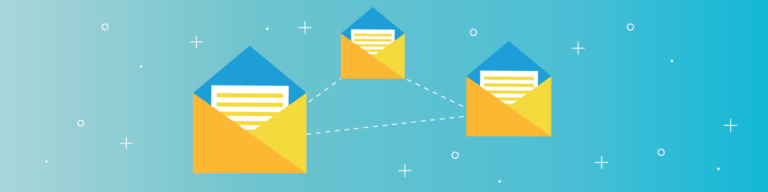
Why Shared Mailboxes in Office 365 Are Not Backup
By Jared MatfessJared is a Technology Practice Leader working for Slalom Consulting, a Microsoft Managed Partner providing national Business & IT solutions headquartered in Seattle, Washington. He is a Microsoft Certified Professional (MCP), and has over a decade of experience building technical solutions, and solving business problems. He is a regular speaker at user groups and SharePoint Saturdays all up and down the East Coast. Jared is also a Microsoft Most Valuable Professional (MVP) in the Office Servers and Services category. He can be reached through his blog or on Twitter (@jaredmatfess).
Microsoft goes to great lengths to ensure your data in Office 365 is highly available and the app has been architected to be highly redundant. However, Microsoft does not protect against corruption, malware or accidental deletion that goes unreported until after your retention period. Protecting against these data loss threats should be priority.
To do so, some Exchange Online admins use Shared Mailboxes as a solution for backing up a user’s mailbox. I’ve seen this implemented in two ways:
- Exchange Admins create a Shared Mailbox named [email protected]. Then, they setup an auto-forwarding rule on the employee’s primary mailbox, which automatically sends a copy of all emails to the Shared Mailbox, creating a secondary copy.
- The second occurs when an employee leaves or is terminated. In this scenario admins deactivate the license and convert the user’s mailbox to a Shared Mailbox for long-term retention.
At face value, both of these seem like good ideas. However, there are a few limitations you should be aware of:
- Shared Mailboxes have a 50 GB data limit unlike User Mailboxes which can store up to 100 GB. Therefore, you could easily exceed your quota for the Shared Mailbox.
- If you want to enable In-Place Archive, In-Place Hold, or Litigation Hold on a Shared Mailbox, an Exchange Online Plan 2 or an Exchange Online Plan 1 with Exchange Online Archiving license is required.
- Storing emails in Shared Mailboxes does not give you an independent second copy of emails. You are still storing data within Microsoft’s Exchange Online service and would be subject to any data corruption and/or outage related issues associated with the service.
- Shared Mailboxes are still subject to accidental deletion by administrators. It’s a smaller risk but still a possibility.
- Any organizational hierarchy within a mailbox (ie: folder & subfolder structure) is lost when performing a restore.
- The restoration process is complicated, potentially requiring a user or admin to sift through hundreds if not thousands of messages in the Shared Mailbox.
Most recovery scenarios involve stressed out end users that are worried about their ability to serve customers. Therefore, Exchange Online Admins should absolutely consider recovery time as key part of their backup considerations. Third-party backup tools, such as Backupify, offer an independent copy of emails, are designed to restore large amounts of data quickly, and retain users’ organizational hierarchy.
Remember, “Happy Users = Happy Admins!” 😊