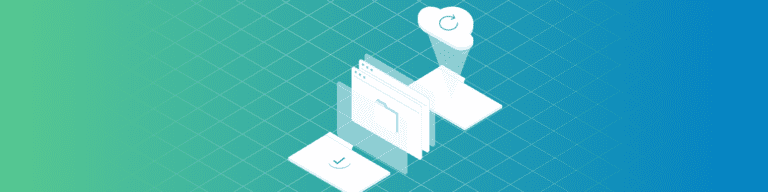
What Do I Need to Know Before Migrating to Google Workspace?
By Amanda OlesGoogle Workspace garners quite a lot of interest from enterprises in all niches and industries. Its popularity springs from the advantages of cloud-based platforms like the ability to increase productivity at flexible costs.
More than 6 million paying businesses use Google Workspace — formerly G Suite — to collaborate and conduct business.
Let’s delve into the benefits of migrating to Google and what IT professionals must know before saying yes to the transition.
Pros & Cons of Google Migration
Google Apps adoption is like running a marathon, so it’s critical to weigh the pros and cons before you begin migrating and consider all the nuances.
Pros of Migrating to Google Workspace
Google Workspace offers enterprise-class productivity tools at low prices, which means organizations that utilize the platform have the opportunity to save money and time and promote collaboration within their business:
- Reduce cost. As with any cloud service, businesses save money with Google Workspace by taking advantage of more versatile and scalable IT services.
- Increase collaboration. Using a system like Google Workspace makes it easier for your users, especially if they’re remote, to interact and engage with each other. Around 75 percent of employers deem employee collaboration as “very important.” And 67 percent of organizations report a rise in productivity rates as a result of using digital workplaces.
- Decrease risks. Google and its applications are known for having reliable, consistent, and strong security. Google uses redundancy, a multi-layered infrastructure, and a global network to protect its data.
- Eliminate admin tasks for IT managers. With an off-prem solution for productivity and collaboration, your IT managers will spend less time fixing technical problems in your office and spend more time on business development needs.
- Free physical storage space. If your organization traditionally saves data in a physical location on-site, moving your data to the cloud means freeing up physical storage space in your office.
- Encourage safe data habits for employees. Employees who bring their work home might be accustomed to saving their work on a personal desktop. By introducing Google Workspace, you can encourage the team to save to a shared drive, help prevent sensitive data from being improperly stored on a personal device, and organize multiple versions of documents, so everyone is accessing the most recent information.
Problems That Can Occur During the Migration Process
The benefits of switching to a cloud-based productivity tool are numerous, but the process of migrating can certainly have its bumps. It’s important to know ahead of time what may arise during the migration process, so you can quash the problems before they become larger issues. Here are some risks in migrating:
- Chain-of-custody problems: Evidence your data stayed in the same condition as it transferred from one location to another.
- Lost or corrupted data: Data that is lost or damaged throughout the migration process.
- Violation of privacy statutes: Sensitive data that is unintentionally or maliciously exposed during the migration process.
- The inability for employees’ to do their work: Accidentally locking employees out of their accounts, mismanaging privileges, or making it difficult for employees to access the documents they need to conduct business as usual.
Most businesses use a third-party backup service, like Backupify, to secure their data during the migration process. That way, if a problem occurs during data transfer, you know your data is safe and secure.
Schedule a demo today to see exactly how Backupify can do just that for your company.
Steps to Take During Migration
Let’s say you’re switching from Microsoft 365 services to Google Workspace.
There are only six steps required during the migration process to Google Workspace, but they are all critical items. Read through each step carefully and cautiously to prevent damaging data mishaps for your organization.
Step 1: Familiarize Yourself with Google Workspace
First, research if your organization will be managing a pilot or full deployment of Google. Then, decide on which business plan is an appropriate fit for your company. Learn more about that here.
Step 2: Set Up User Accounts in Google Workspace
To reap the full rewards of a Google Workspace business plan, all users in your organization must have an account. IT admins will set up each user account for their staff:
- If you have a small number of users, you can enter them manually.
- If you have a more extensive list of users, you can upload them at once using a CSV file. You can also upload or synchronize users with your LDAP directory.
Step 3: Set up Email Delivery to Google Workspace
Next, you’ll need to configure your Exchange email delivery to your Google Workspace account. Users will still receive email in their Exchange email account while transitioning to Google, which makes dual mail delivery important. Dual mail delivery means that users will receive emails in their Exchange account, which will then get forwarded to their Google Workspace account. You can learn more about dual delivery here.
Step 4: Move Your Data from the Legacy System to Google Workspace
When switching from Microsoft to Google, you’ll likely need to export data like:
- Calendar
- Contacts
There is a range of tools that will help you bring legacy information to your new platform. The tools required for each data need are outlined in this chart from Google Workspace.
Step 5: Configure your Google Workspace Environment
Once you’ve migrated your data, you’ll need to set up your Google Workspace environment. You can tailor this to your preferences, organization needs, and functionality of Exchange.
Here are a handful of suggested workflows:
- Users can continue using Outlook or another email client by setting up G Suite Sync for Microsoft Outlook (GSSMO). This will allow users to access Google Workspace email, calendar, and contacts from Outlook. Setting up GSSMO will synchronize all data between the two apps.
- Users can send email on behalf of another user if you set the process up in the Google admin console. To do so, sign in to the Google admin console with an administrator account. Then, from the Admin console Home page, go to Apps>Google Workspace> Gmail> User settings. Under Mail Delegation, check the “Let users delegate access to their mailbox to other users in the domain box.” Be sure to hit save and inform your users of the change and to review mail set up delegation.
- You can set up a global address book of shared contacts in Google Workspace. This is done automatically and includes all users and groups in your domain. To manually add contacts, use the Shared Contacts API.
- You can also create shared calendars. First, go to “Set Calendar visibility and sharing options”. If you’d like to create a calendar for your organization, see “Create and share a group calendar”. Make sure to tell users to share their calendars. See “Share your calendar with someone”. If you’re using GSSMO, your Outlook and Google Workspace calendars will sync automatically.
- Another option is to create public folders. Please note that Google Workspace does not support public folders in the same way Exchange does. But, you can use a similar functionality by utilizing Google Groups to create a collaborative inbox or by using shared files and folders in Google Drive.
Step 6: Train Your Users
To effectively migrate and begin utilizing Google Cloud Apps, it’s important to train your users to use the technology.
You can offer in-person training in the office, provide guides for your team so they can go through the process in their own time, or leverage one of the guides created by Google: