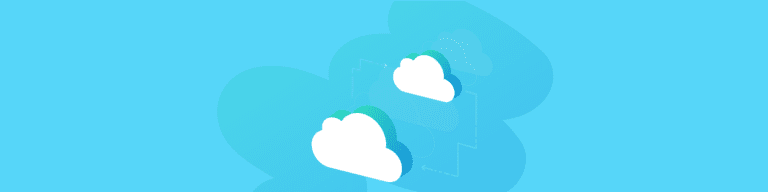
The Pitfalls of Office 365 Native Recovery and Why You Need Third Party Backup
By Ethan McConnellEthan McConnell, Vice President, Technical Consulting Services, Olive+Goose, LLC. Ethan serves as the Vice President for Technical Consulting & Managed Services at Olive+Goose, LLC. His technical specialties include; cloud compliance and security, Office 365, e-mail compliance and data loss prevention, to name a few. Prior to joining Olive+Goose, LLC, Ethan worked 12 years at Microsoft where he held a variety of technical sales roles including Senior Productivity Cloud Architect.
In the digital world that we now live in, more companies are moving their data to Office 365 and other cloud applications. As companies rely on Microsoft to provide SaaS applications and services that support productivity and collaboration, many IT administrators assume that their data is recoverable in the event of data loss. But did you know that 33 percent of businesses have reported losing data stored in cloud-based solutions? Sure, Microsoft is responsible for ensuring there’s minimal downtime of their services. And yes, they have solutions that are natively integrated to mitigate the loss of data. But that doesn’t mean that there is absolutely 0 percent chance that your email, files, and documents are recoverable in the event they are somehow deleted or damaged.
The truth is that even data in cloud-based applications is vulnerable to:
- End-user deletion, whether accidental or malicious
- Malware damage or ransomware attacks
- Accidental data overwrites
- Lost data due to canceled user licenses
- Rogue applications
Exchange Online, SharePoint Online, OneDrive for Business, and Microsoft Teams all have recovery options that help minimize the risk of data loss. But are you aware of the scenarios where Microsoft’s recovery won’t be enough to protect against data loss? Let’s take a look at some of these popular services:
Exchange Online: Consider a user account that has been hard-deleted in Azure AD which results in the soft-deletion of the user’s mailbox for a period of 30 days (don’t know the difference? Read here). If a new Azure AD user is synchronized from the original on-premises recipient account with the same ExchangeGuid or ArchiveGuid, and that new account is licensed for Exchange Online in that 30-day time period, this will result in the hard deletion of the original user mailbox – which means that all mailbox content including emails, contacts, and files will be permanently deleted regardless of native recovery features.
SharePoint Online: Native recovery options can protect site collections and objects such as documents, list items, subsites, lists, libraries, etc. against data loss, but only up to a point. In addition, those recovery methods won’t help you in the event content is impacted by a ransomware attack because the files haven’t been deleted – they have been encrypted. You could potentially roll back the files based on version history, but there are issues with this method such as content that has been encrypted by a ransomware attack.
OneDrive for Business: Similar to SharePoint, OneDrive for Business is also vulnerable to ransomware. The Files Restore feature may enable users to restore files to any point over the past 30 days, but Files Restore will fail if versioning isn’t enabled or when files have been removed from the Site Collection Recycle Bin.
Microsoft Teams: IT administrators should consider if Office 365 native recovery methods are enough to protect against data loss specific to Microsoft Teams. Since teams’ files are stored in SharePoint Online, recovery without an alternative backup solution are near to impossible if the files become encrypted due to ransomware or issues arise with version history. A team that has been deleted can be automatically recovered. But since each team is associated with an Office 365 Group, recovery is dependent on replication which can take up to 24 hours. Once replication has completed, everything associated with the team such as channels, messages, files, connectors, and tabs, will be available. Everything except for 1:1 and group chats that need to be restored manually by performing a content search. What happens if your business needs access to that data sooner than later?
Backupify eliminates the risk of losing access and control over your Office 365 data including Exchange Online, SharePoint Online OneDrive for Business and Microsoft Teams – so that your data is always protected.
To see how easy it is to protect against data loss in Office 365 using Backupify, we encourage you to request a demo.