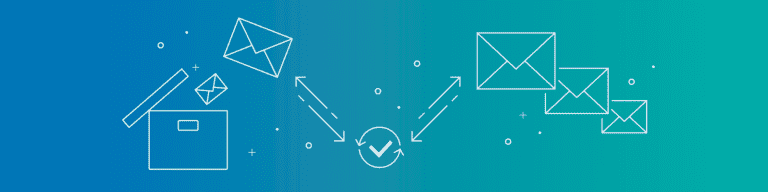
How to View Gmail Exports Locally
By Datto Knowledge BaseThe Datto Knowledge Base provides a wealth of information about all things related to Datto. In this popular post from the Knowledge Base, we provide a detailed step-by-step explanation of how to view Gmail exports locally on a computer.
In this entry, we’ll provide detailed instructions on how to view your MBOX exports in Thunderbird. To get started, you’ll need to set up a mail account through Thunderbird in order to view MBOX exports in the application (The instructions below are specifically for Thunderbird). To view your Gmail MBOX exports in Thunderbird:
Install “ImportExportTools” Add-On for Thunderbird
Extract the zipped up email archive file provided to you
Import the emails from the MBOX file for the label that you want to view
Importing to Microsoft Outlook
Microsoft Outlook only accepts a proprietary filetype when importing large numbers of emails called a PST file. We only export Gmail records in the MBOX file format and do not provide it in the PST file format.
To convert your MBOX file into a Microsoft PST file, you will have to use conversion software. For more detailed information about viewing exports locally on your computer, head over to the Datto Knowledge Base!