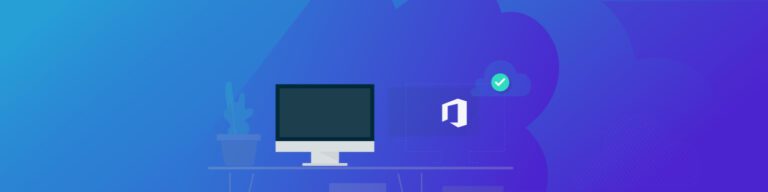
How to Backup Emails from Microsoft Office 365
By Amanda OlesFor the majority of businesses, email is an integral component of workflow and communication. In fact, there are over 3.9 billion active email users across the globe, with Gmail and Outlook 365 leading the pack for enterprise and business accounts.
For most of your employees, it’s natural to send important data and information via email without giving the value of the data a second thought. However, without a proper backup or recovery plan, email loss (accidental or not), can put a company’s data, compliance, and overall productivity at risk.
Read on to learn how about native backup features on Microsoft Office 365, and why SaaS backup should be a part of your comprehensive data security strategy.
Backing up Emails on Microsoft 365
When utilizing Microsoft 365, the platform does preserve your email–to an extent, but it doesn’t actually back up your data.
Microsoft 365 operates on a shared responsibility model, meaning the service will partner with you in the following scenarios:
- Datacenter security – both physical and network-based
- Data storage, replication and redundancy
- Uptime guarantees and privacy controls their core tenets (“if we can’t protect the people, we don’t deserve their trust”) of the Microsoft security approach
- Protection from major events affecting their data centers such as hardware or software failures, natural disasters, power outages, Operating System errors, etc.
But, when it comes to email data, accidental or malicious deletion of data is the responsibility of the enterprise. And, instead of a true Microsoft 365 backup service, the software offers only archiving features.
Exchange and IMAP servers automatically archive your email, keeping items available for a certain amount of time. There are two ways you can backup your email: automatically and manually.
AutoArchive in Microsoft 365
You’ll be able to access the archived emails from anywhere at any time. AutoArchive files can be found in: C:\Users\YourUserName\Documents\Outlook Files\archive.pst. If you want to back up items locally on your computer, you can automatically move or delete older items with AutoArchive or export them into a .pst file.
Manual Archive in Microsoft 365
You can archive your email using these steps:
1. Select File > Open & Export > Import/Export.
2. Select Export to a file, and then select Next.
3. Select Outlook Data File (.pst), and select Next.
4. Select the mail folder you want to back up and select Next.
5. Select a location and name for your backup file, and then select Finish.
6. If you want to protect access to your files, create and confirm a password, and then select Ok.
You can also set up custom archive settings based on your needs.
While these options are helpful to have, backup with Microsoft 365 does have its limitations–and may not be the most optimal for backing up data. The biggest drawback of Microsoft 365’s archive abilities is the aging periods for items. Once an item reaches the end of its aging period, it is then automatically deleted from Microsoft 365. For businesses looking for a comprehensive, consistent backup system, this may not be ideal. The aging period for different items is as follows:
Folder | Aging Period |
Inbox and Drafts | 6 months |
Deleted Items | 2 months |
Outbox | 3 months |
Calendar | 6 months |
Tasks | 6 months |
Notes | 6 months |
Journal | 6 months |
Using Backupify to Backup Microsoft 365
Even though there are some significant setbacks to Microsoft 365’s archive options, there are other ways in which you can ensure your data is backed up and protected. While Microsoft 365 only archives data and retains it for a limited amount of time, backing up your data with a cloud-based backup platform can go beyond that.
With a SaaS backup solution for Microsoft 365, like Backupify, you can ensure your accounts and data stays preserved no matter what. Backupify offers automated, routine backups into our Datto cloud, where you can access your data any time, anywhere. Looking for more protection with your email? See how Backupify can help.