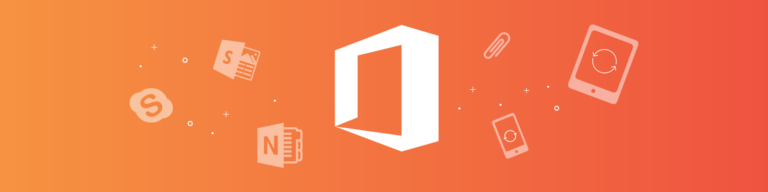
Four More Epic Hacks for Office 365
By Chris BrunauThere are a number of Office 365 tools that can increase your collaboration and productivity. Whether you are a seasoned vet or new to Office 365, we’ve put together some useful tips to help you out. (Check out the first four hacks).
Become a Sway superhero: For those who are less familiar with the tool, Sway is an Office 365 application for creating presentations. With Sway, you can still create or upload traditional PowerPoint presentations, but some people may opt for a more creative tool. If you’re someone who doesn’t like being hassled when trying to embed images or videos in your presentations, you will love this application. Sway integrates Bing, YouTube, PicHit, Flickr, Twitter, and OneDrive to make the above process super easy.
Let “Tell Me” teach you: Getting to know new software can take time. It can involve tirelessly clicking drop-down menus or forfeiting to Google when frustration peaks. The ‘Tell Me’ feature in Word Online, Excel Online, and PowerPoint Online, may be the simplest, yet most useful feature. The Tell Me feature helps users save time as they no longer have to search all over the web to learn how to use their new software.
Onenote for all: If you’re someone who embodies all things ‘organization’, OneNote will likely be your favorite application. OneNote’s simple interface helps users keep their notes detailed, organized, and easily retrievable. OneNote is available for your desktop as well as online. Like the other Office 365 apps, you can share your notebooks with people you’d like to collaborate with. So what makes it so unique? Picture yourself in a meeting, trying to catch every last detail your boss is presenting. You can simply hit Insert → Record Audio and the recording will begin immediately. You can continue typing your notes while the recording is taking place, just hit Stop when you’re ready. No need to ask the presenter to go back or scramble to find someone with the notes later. The desktop version of OneNote has a few more interesting features like embedding video with a built-in browser search and password-protecting sections of your notebooks. While you can’t perform these features in OneNote Online, you can sync your notebook in the Desktop version and see those changes reflected in the online version.
It’s easier than ever to sign on the dotted line: DocuSign and Microsoft have teamed up to make signing off on documents easier than ever. Once your admin has added DocuSign to your O365 instance you’ll see the DocuSign option in any emails that include attachments in Outlook. After clicking DocuSign, you can simply login with Office 365, choose who is signing, and a new window will open with the attachment. The rest is a breeze, as you simply drag and drop your signature or other desired information (i.e. name, date, company, etc.). You can also send attachments requiring signatures in Outlook by clicking Apps → DocuSign and select your document or template. For more on this process, here’s a helpful tutorial.
Office 365 is a powerful platform with tons of applications to make your workday more productive and collaborative. For even more information, check out our eBook: 8 Epic Hacks for Office 365. This eBook offers tips and tricks to help you master the software and accomplish your tasks without wasting time. Download it today!